How to Install Toshiba Printer Driver on Windows
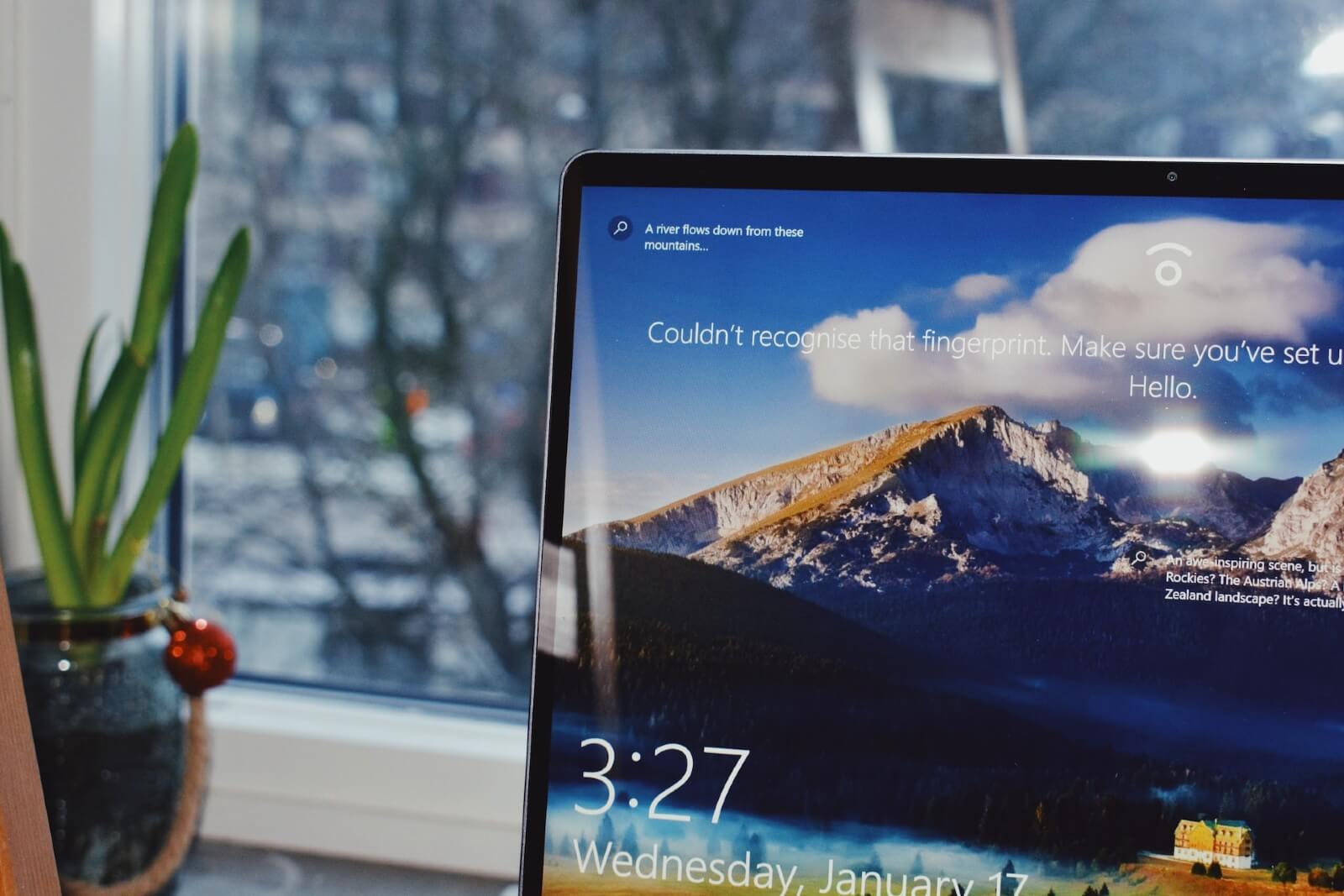
How Do I Connect My Windows Computer to My Toshiba Printer or Copier?
Your Windows computer cannot automatically work with your Toshiba copier or printer. This is because computers and printers “speak” different languages. A printer driver (or print driver) acts as a translator between the two machines.
In order to connect your computer to your printer, you will need to install the driver. It’s important to remember that you cannot just install any random driver. You will need to install a driver that is specific to your printer’s brand and model number as well as your computer’s operating system.
This guide will show you how to install a Toshiba printer driver on a Windows computer. If your computer runs on the Mac operating system (i.e., most Apple products), click here to learn how to install Toshiba printer drivers on Mac.
If you have any questions or concerns, we encourage you to contact Mid Ohio Strategic Technologies.
How Do I Install a Printer Driver Without the CD?
It used to be more common for purchased printers to include a CD that would install the print driver to your computer. However, this practice has a few flaws:
- A CD could be scratched or damaged, especially during delivery
- A CD is easy to lose, which can be a problem with computer resets, new devices, and businesses that need several people to install the drive
- Due to the growing use of cloud storage, more computers don’t have disc drives, requiring people to purchase pricey external disc drives
Due to these issues, several manufacturers no longer include a CD with the printer. This means you will have to download the printer driver software.
How to Download the Toshiba Printer Driver for Windows
Where Can I Download Toshiba Printer Drivers?
Go to bizmachines.com to download the driver.
Hover over the navigation menu’s Resources tab, then click on the Download Drivers link from the dropdown menu.
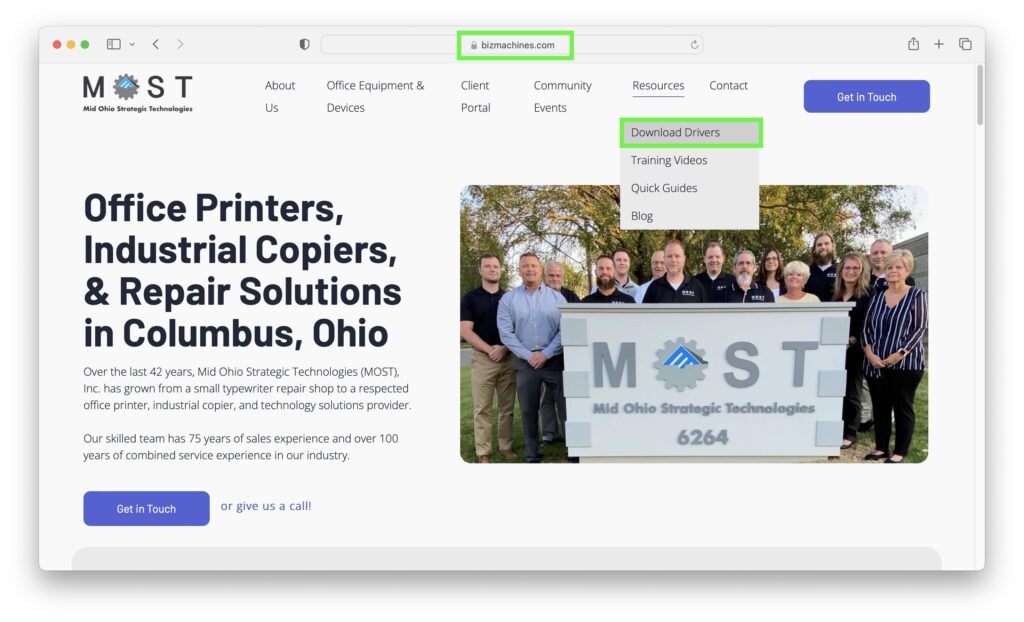
On the Download Drivers page, you’ll see a list of brands we service.
Click on the Visit Site button below the Toshiba logo.
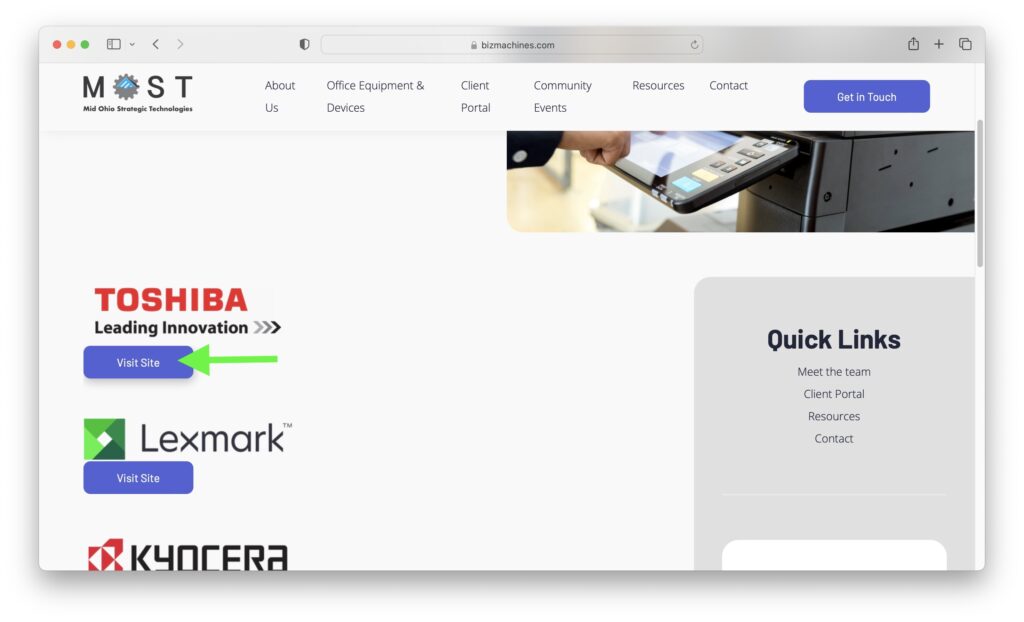
This will send you to the official Toshiba support website, where you will type in your printer’s model number to bring up the corresponding print driver.
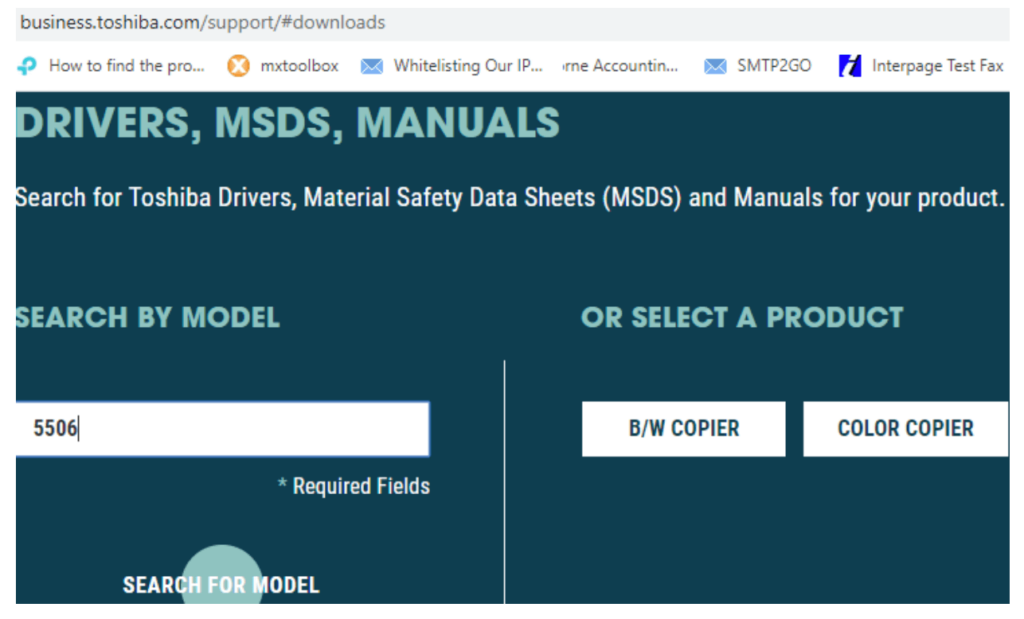
Where Can I Find the Printer Model Number?
If you are not sure what your Toshiba printer’s model number is, it can typically be found on the front of the printer or the printer’s instruction booklets or guides.
You can also contact Mid Ohio Strategic Technologies for assistance if you are still having trouble finding the model number.
Download the Toshiba Printer Driver
Select E-BRIDGE CURRENT DRIVERS and then click to download.
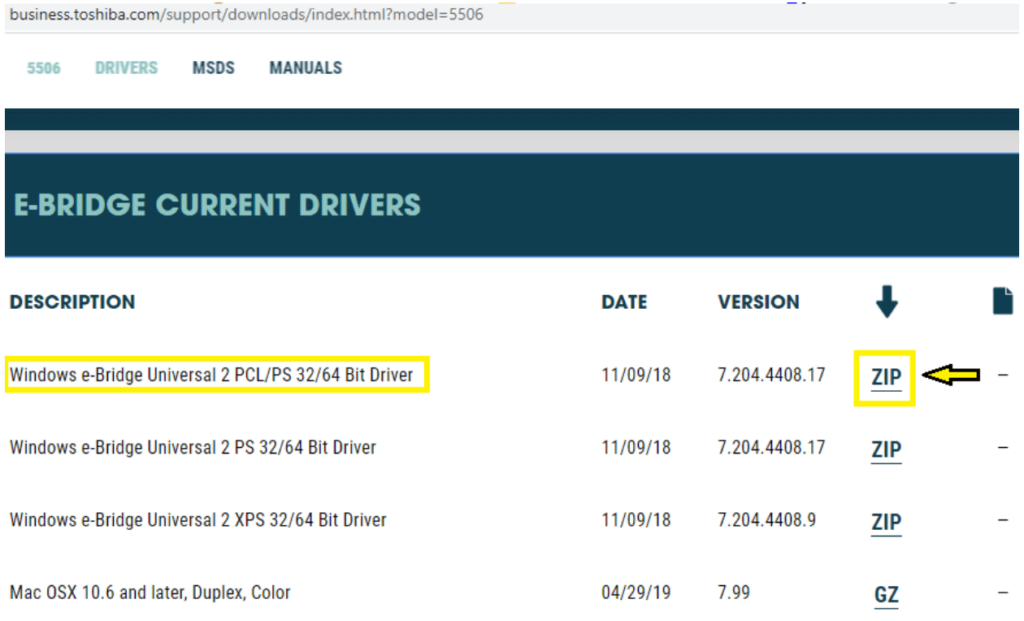
If you are using Google Chrome, the download will pop up in the bottom left part of your browser. You can click to get a list of options and choose Open or Show in Folder and then take it from there.
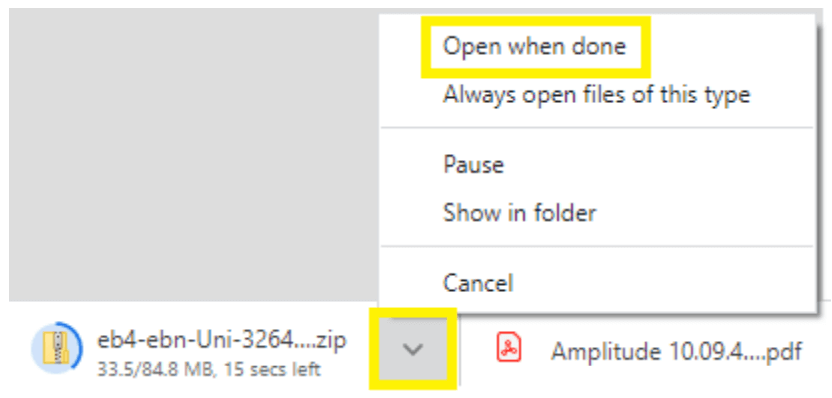
How to Install Toshiba Printer Drivers on Windows
Now that you’ve downloaded the print driver, it’s time to start the driver installation process.
Run the Downloaded ZIP File
The driver will be in a ZIP file so once that is extracted, you can run it.
It is the executable .exe file called essetup.
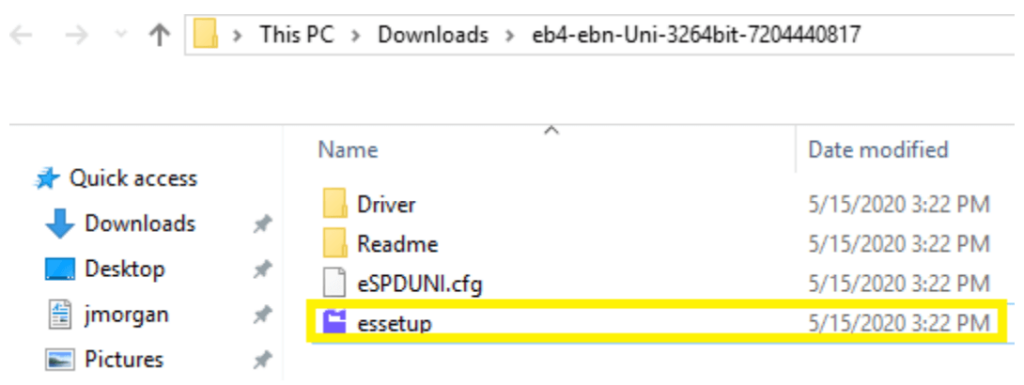
When you run the file, you will get a Microsoft authorization prompt that will ask if you want to allow this program to make changes to your system.
Select Yes to get to the next prompt where you will see the screen below. Go ahead and hit Next.
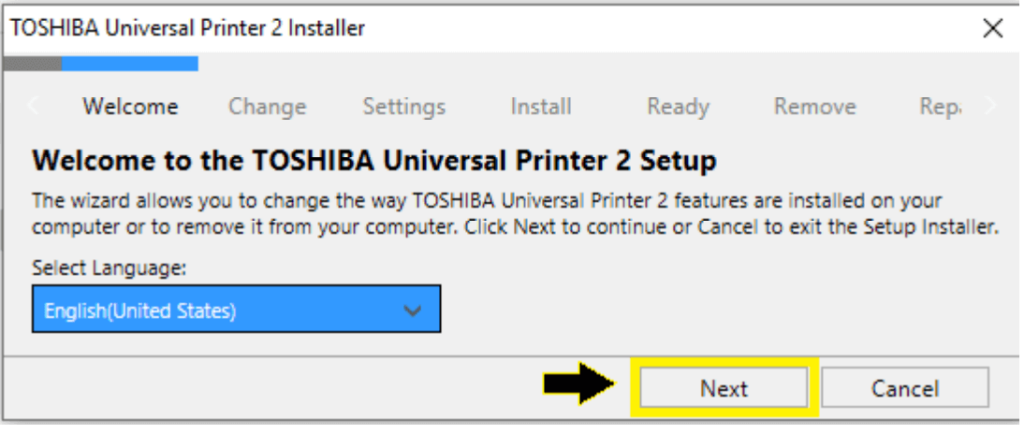
What Should I Do if the Install Package Found an Existing Driver on my Computer?
If the install package detects an existing Toshiba driver on your computer, it will give you some options. We just want to hit Add in order to install an additional driver.
Sometimes it will force you to upgrade with no other options.
In that case, select upgrade, then run it again once it’s finished, and you should get the other options of Remove, Repair, and Add.
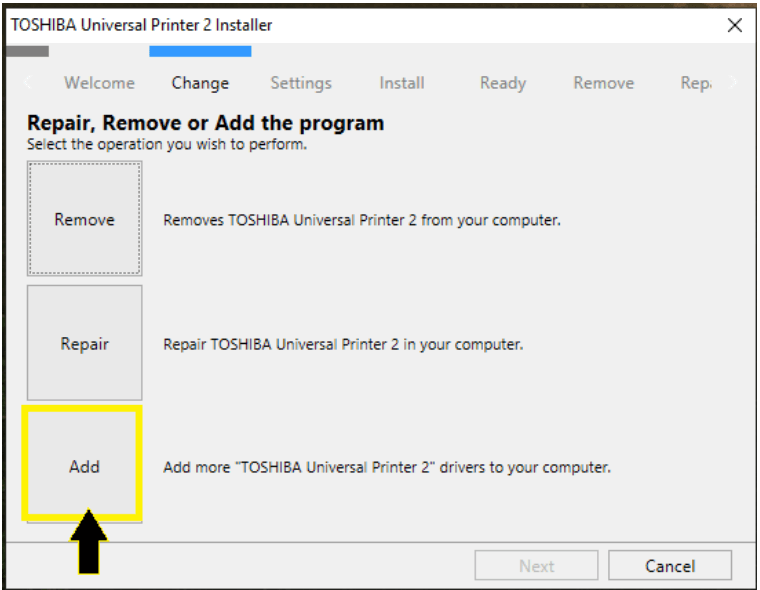
Search the Network to Find the Printer and Its IP Address
The next screen will search the network. Most of the time it finds the printer and will highlight the one with the IP address you want. You can also name the driver during this step.
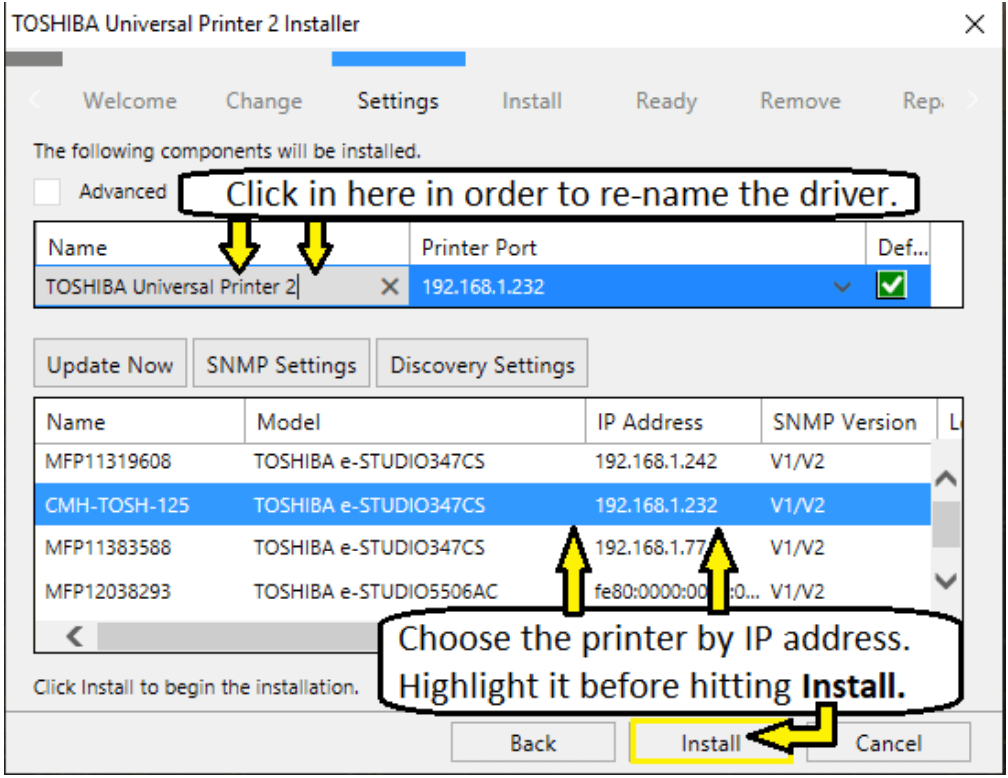
What Should I Do If It Failed to Detect My Printer and IP Address?
If it fails to detect a printer with the IP address, you can hit install anyway.
There are additional instructions at the end of this document on how to add the IP address port once the driver is installed.
Waiting…
The next screen is just the waiting/progress bar. Nothing to do here but wait.
When it is finished, hit Next.
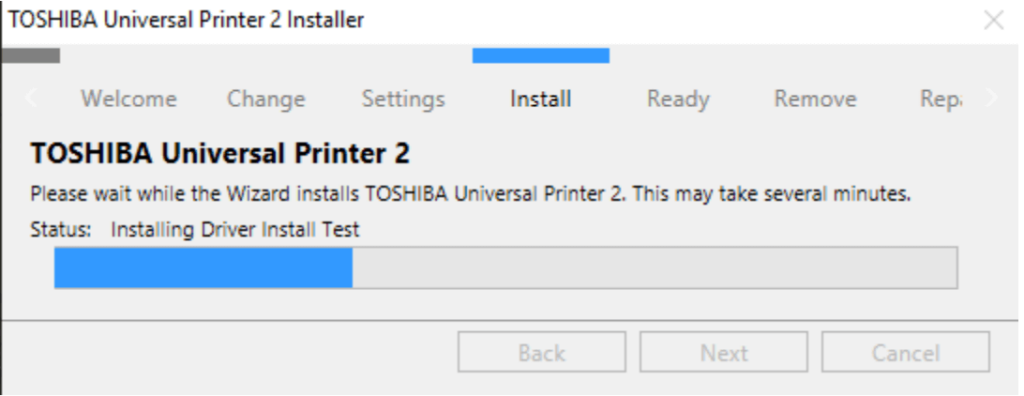
…And Done! You’ve Installed a Toshiba Printer Driver on Windows
Now that the driver is installed, you have the option to send a test page. You can also go into Printing Preferences and change defaults.
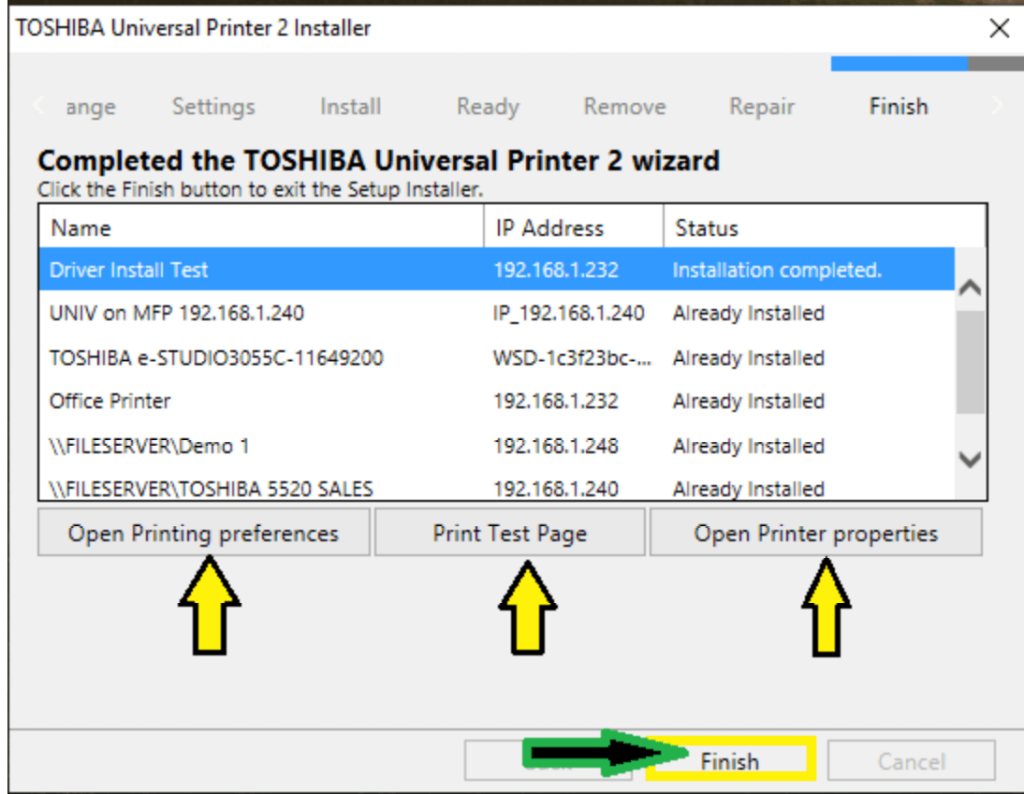
Default Printing Preferences Setup
Black and White or Auto
Once you are in Printer Preferences, it is important to set your default to Black and White or to Auto.
Most people will use Black and White as a default to save money and only use color when needed. If you want to use color, then select Auto. This way it will only use color toner where it detects color.
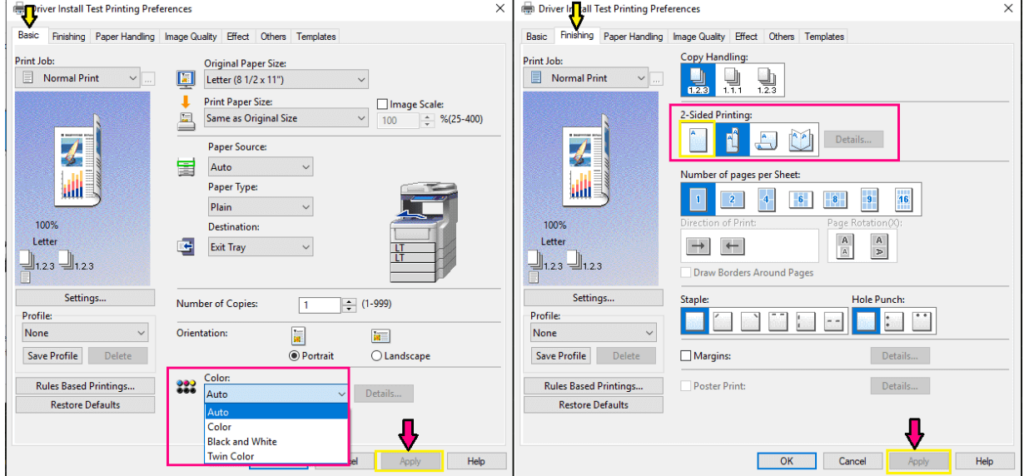
That covers installing your driver and setting up some basic defaults.
In case the driver install didn’t detect your Toshiba IP address on the network and you installed the driver without a port pointing it in the direction it needs to go, below are the directions for adding the IP port to your new driver.
How to Change IP Port on a Toshiba Printer Driver in Windows
The first thing to do is get to where your print drivers are.
Use the Windows icon in the bottom left of the screen and search for Devices and Printers.
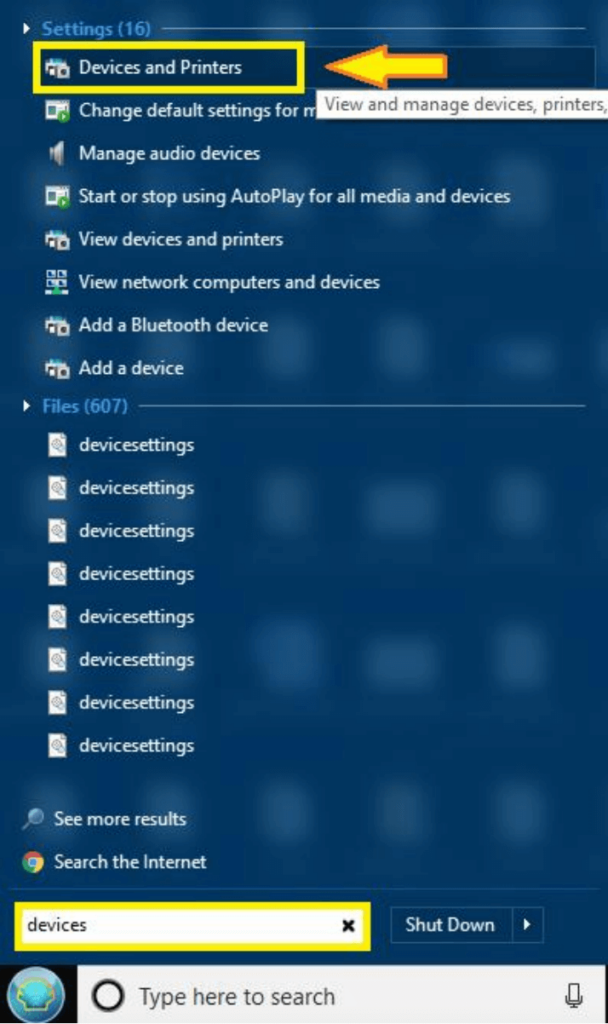
Open up Devices and Printers and find the driver you want to change the port on.
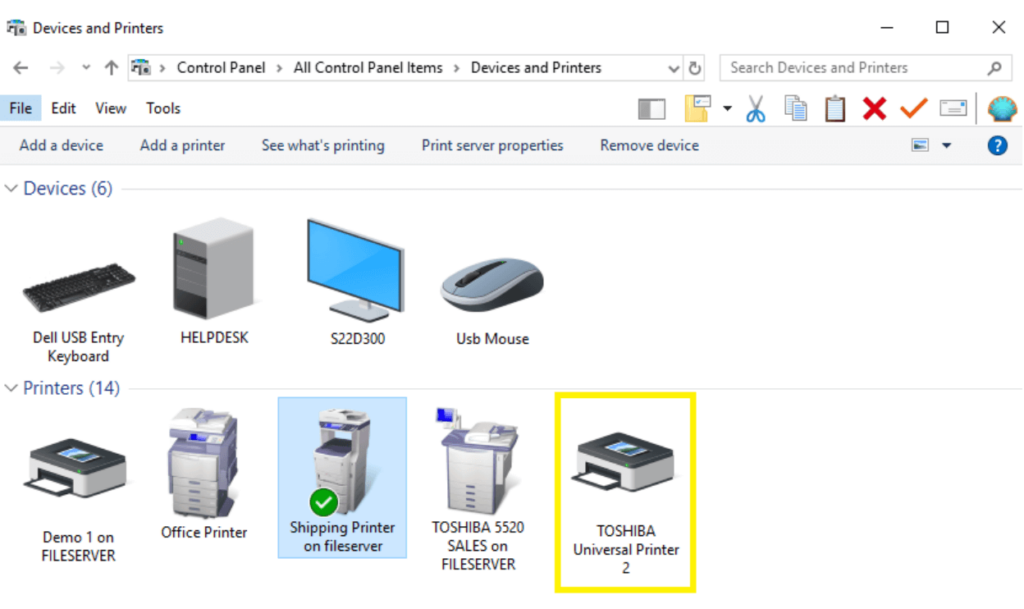
Right-click the driver and go to Printer Properties.
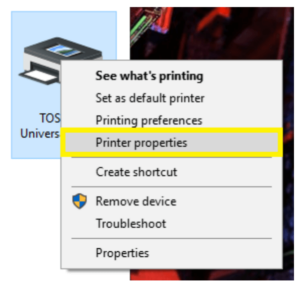
You should see a window with tabs at the top and the tap that we want to select is Ports.
Then you will click Add Port.
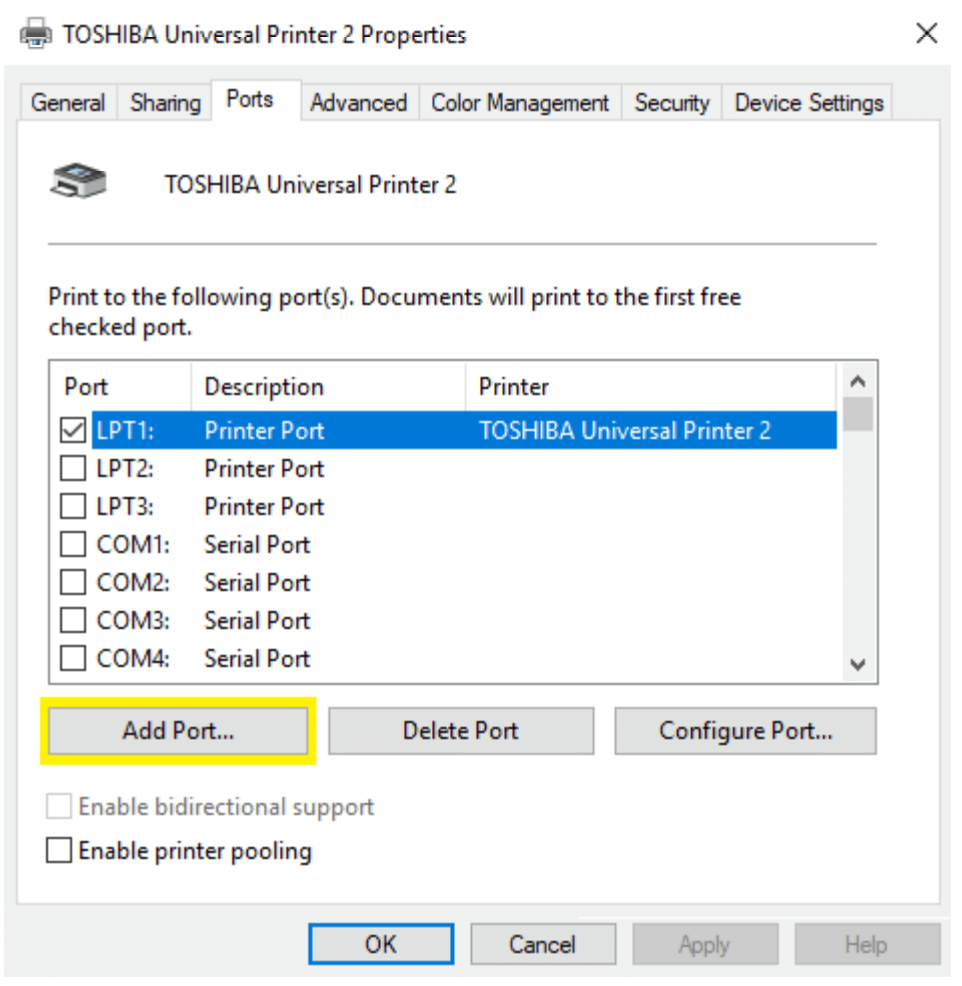
Now highlight Standard TCP/IP Port and click New Port.
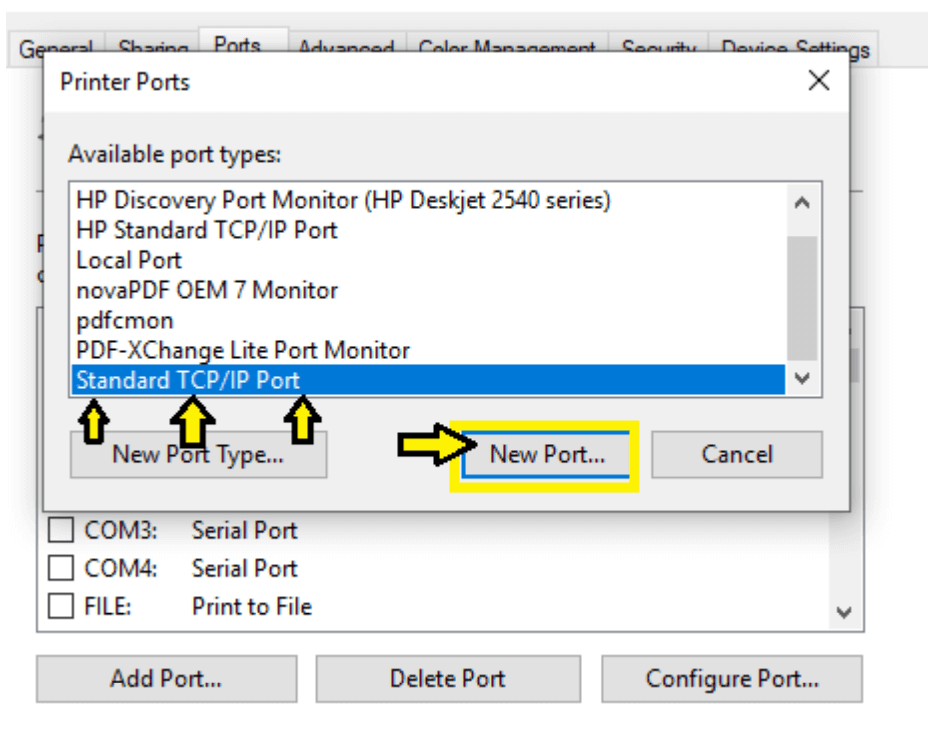
On the following screen, you’ll just click Next.
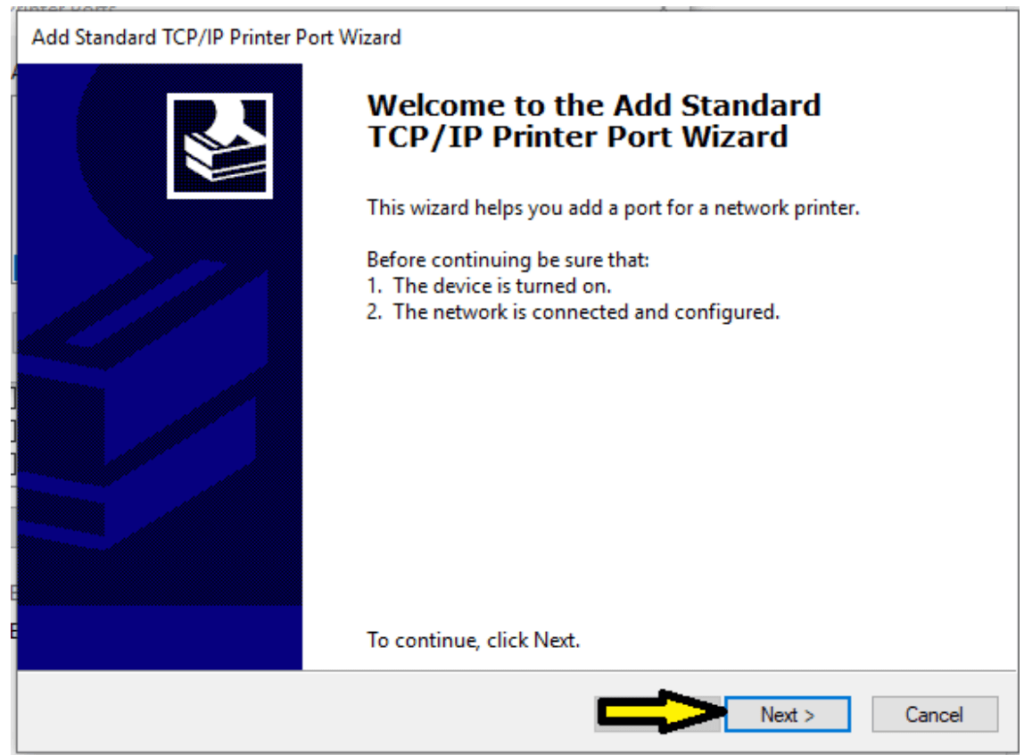
On the next screen, you will put the IP address in the first field. The second field will auto-fill with the address. You can leave that as it is, then hit Next.
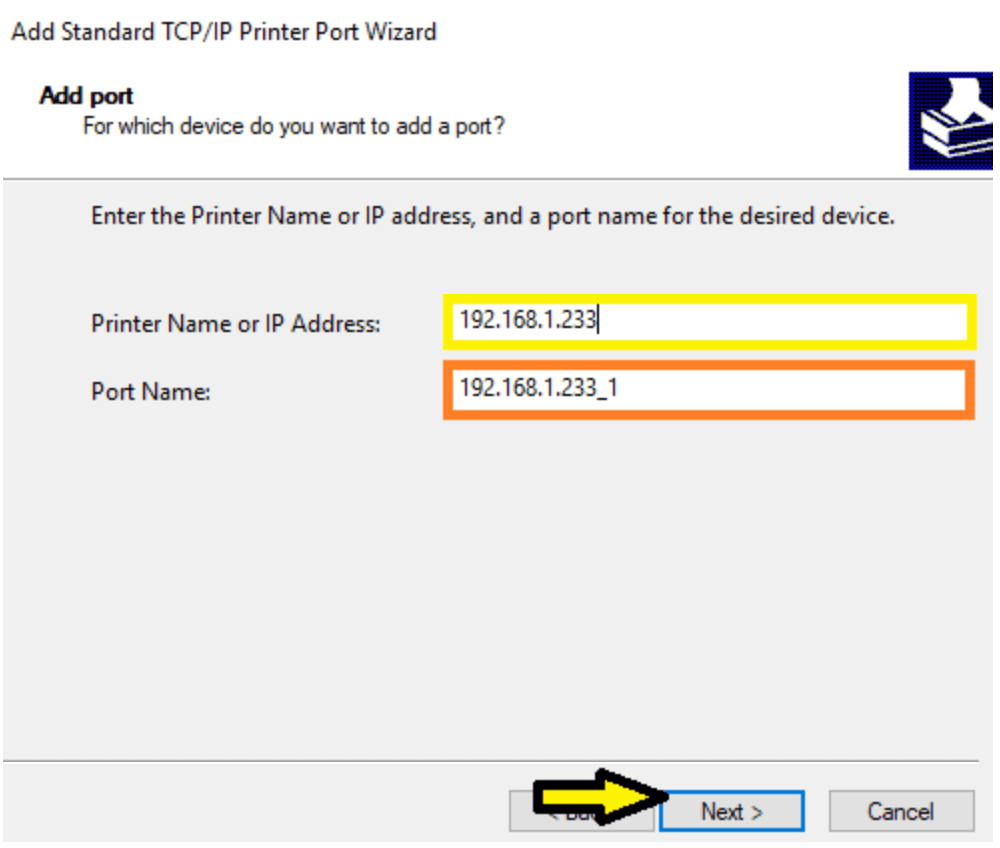
Next, this screen should pop up while it configures the port.
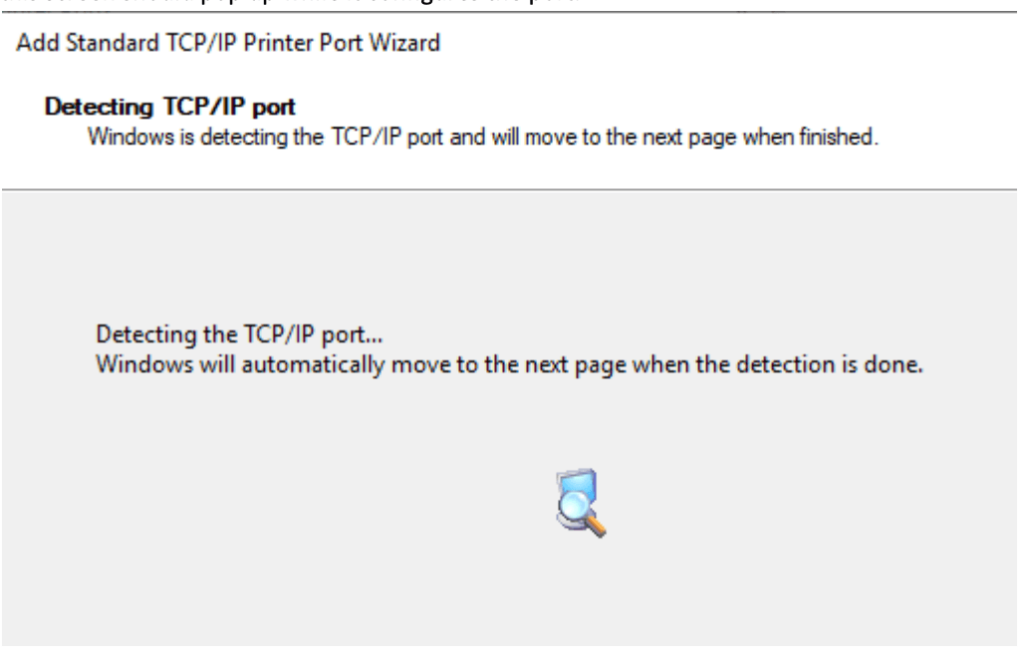
When that is finished, you should see this window. Hit Finish.
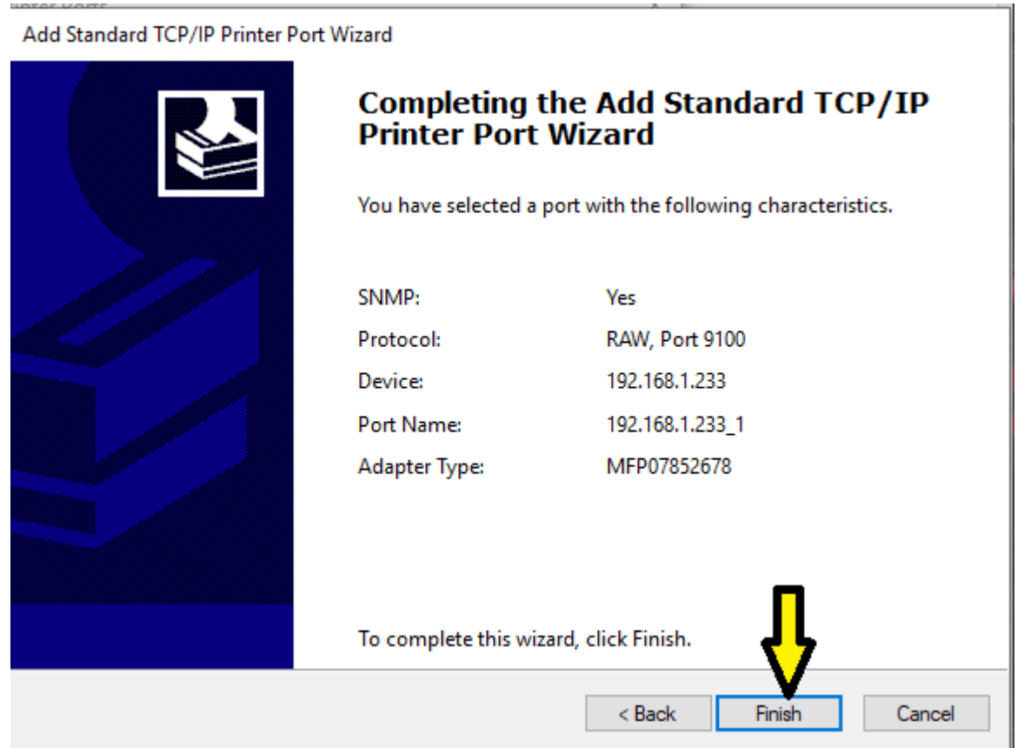
That should do it. If you put in the correct IP address and your Toshiba printer is visible on the network, it should be online and working if you try to print to it.
Test the IP Address
You can test the IP address in a web browser such as Google Chrome or Microsoft Edge/Explorer by simply typing the IP Address into the URL field up top. If the Top Access page comes up, then the printer is visible on the network.
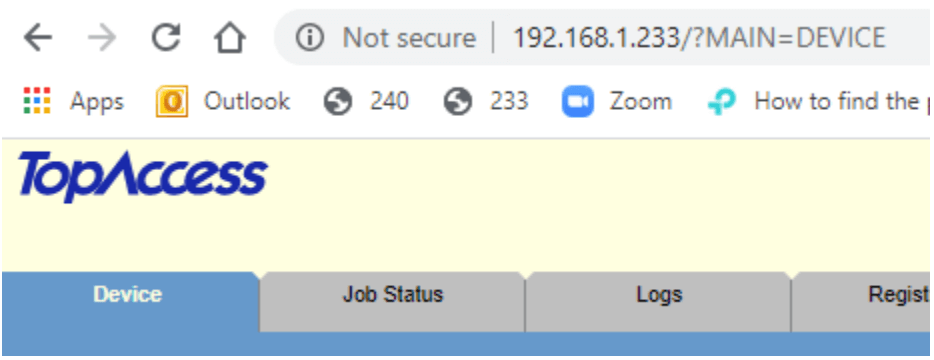
If the Top Access page is not coming up, then your Toshiba is not visible on the network from your computer.
Sometimes this is because of the Wi-Fi network you’re connecting to as there may be multiple networks nearby. It’s easy for a laptop to end up on the wrong network such as the guest network.
Connect your computer to the Wi-Fi network the printer is on, and try testing the IP address again.
Having Any Issues Installing a Toshiba Printer Driver on Windows? Contact MOST for Additional Assistance
If you still need help installing a Toshiba printer driver on your Windows device, contact the experts at Mid Ohio Strategic Technologies.
